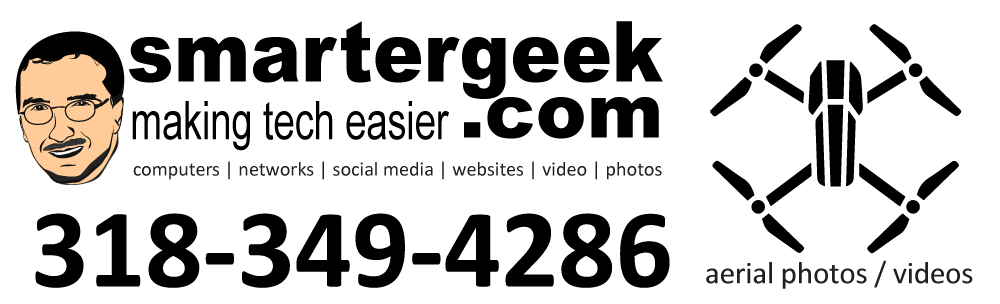Recently a client (and friend) asked me about backing up her computer prior to installing XP SP3. That’s a smart idea considering all the SP3 issues that are occurring.
Most people don’t think about data backup, but it is very important even for home computer users. Think of all the information that we store – pictures, email, documents, tax files (TurboTax), etc. What happens if you have a fire or flood or lightning strike? It’s not really the computer that’s all that important – it’s the data.
So far this year, I have had 2 clients whose homes were broken into. Guess what the thieves took in addition to the TV’s and DVD players? They stole the computers AND the backup drives!
————————-
System Wide Backup
————————-
Backing up the entire system really requires “imaging” software such as Acronis True Image (which I use and recommend). This type of software creates an entire system snapshot so that even if your hard drive fails, you can recover everything just exactly how it is. Of course, you need to create the image and store it in a removable or secondary drive, or burn it to DVD. The image files also tend to be large – for instance if your hard drive has 20GB being used out of an 80GB drive then the image file will be about 12-15GB (compression on the 20GB).
You can use the Windows System Restore functionality built-in to XP; however, it is not nearly as reliable and effective as MS touts it to be – of course. I actually disable my System Restore in Windows to free up the additional hard drive space.
—————–
File Backups
—————–
If you don’t want to image the machines, then you at least need to backup any important data files – such as your My Documents folder, any additional pictures, music, etc. Also be aware that sometimes programs such as Quickbooks create the data files in the installed directory by default (c:\program files\intuit\quickbooks), which is very stupid but it does it. You can move those files, but just be aware of thinking of everything including your Firefox or IE or Safari bookmarks, etc.
If you use Gmail or Google Apps, your email and contacts are safe with Google online. However, if you use Thunderbird (or Outlook or OE), and POP or IMAP your Gmail, then you will need to export out a copy of your address book. In Thunderbird, I recommend copying the entire Thunderbird profile directory and with Outlook you should export out a copy of your .PST file. For OE, find the profile directory and copy out all the .DBX files and export out a copy of your address book.
—————-
Recommended Backup Solution
—————-
 The best backup solution that I have found right now is also one of the easiest. I use, recommend, and love an application called JungleDisk. JD automatically backs up any files or folders that you tell it too. The data is stored using Amazon.com’s S3 services. I recommend you use the built-in encryption (256bit AES) which prevents anyone (including JD and Amazon) from seeing your files.
The best backup solution that I have found right now is also one of the easiest. I use, recommend, and love an application called JungleDisk. JD automatically backs up any files or folders that you tell it too. The data is stored using Amazon.com’s S3 services. I recommend you use the built-in encryption (256bit AES) which prevents anyone (including JD and Amazon) from seeing your files.
JD allows you to install a single copy of the software on multiple computers in your home or office. They will all backup to the same Amazon storage account, which is very very economical (click on the picture). I’m running it and have setup several of my clients with JD and it works flawlessly.
 The software has an easy to use recovery mechanism and you can even keep version histories. I have mine set to keep the last 90 days of file revisions so I can go back in time.
The software has an easy to use recovery mechanism and you can even keep version histories. I have mine set to keep the last 90 days of file revisions so I can go back in time.
One word of caution though, follow the warnings about keeping a good record of your encryption key and use a strong key (more than 20 characters). If you lose the key, you cannot recover your data.
I strongly recommend JD and Amazon as your primary backup solution
———————-
My Services
———————-
If you need help coming up with a backup solution or setting up JD, then I charge a reasonable fee (typically 1 hour) to set everything up for you. After that, it will just work.
Contact me if you need help!