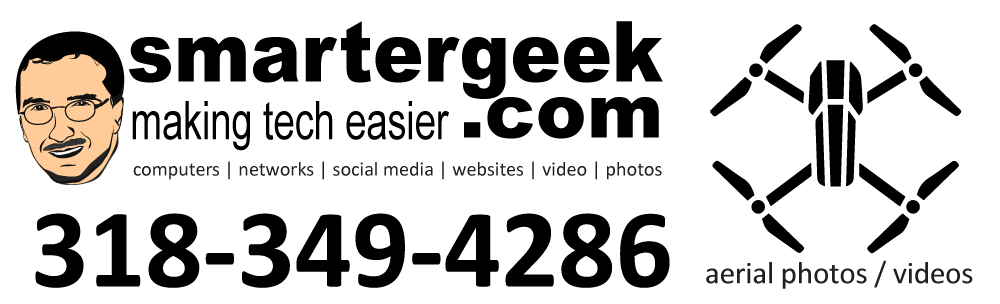Recently, I had a friend of an existing client call. His laptop had somehow corrupted (apparently) all of the drivers for XP. Unfortunately, time was short and I could not get it back to a working state, before he had to return to Arkansas.
To further complicate matters, the corrupted drivers included basically all of the core hardware. He could not even use his CD-ROM or USB ports. I’m surprised the thing would even boot.
Here is the email that I sent to him after a lengthy phone call. With as much time and effort as he already has in this, he has hit the “wall of diminishing return”. That means it is more efficient time-wise and financially for him to completely redo his computer.
As you can see, I am following my policy of open-information sharing to help this guy. The following steps are my basic process for reinstalling Windows.
~~~~~~~~~~~~~~~~~~~~~~~~~~~~~~~~~~~~~~~~~~~~
Your Laptop:
Sony Vaio PCG-7A2L VGNFS640
Windows XP
Hard Drive Type: IDE
————————————-
Recover/Backup your data
————————————-
**Always remember rule #1: You are only as good as your last successful backup from which you can recover.
(1) Physically remove the hard drive from the pc. Purchase a USB enclosure, install the hdd, and connect it to a working Windows, Linux, or Mac. Copy your data from the drive.
Example Locations of Data
(driveletter):\documents and settings\(username)\my documents
(driveletter):\documents and settings\(username)\desktop
USB Enclosure Examples:
http://www.staples.com/office/supplies/p1_External-hard-Drives_220347_Business_Supplies_10051_SEARCH
http://www.newegg.com/Product/Product.aspx?Item=N82E16817145329
OR
(2) Download a Linux ISO such as Ubuntu onto a working pc. Create a bootable CD from the ISO, make sure your laptop BIOS is setup to boot to CD first, and boot to the Linux live CD (test it – do not install). Linux will see right into your HDD. Copy files to a removable flash drive, etc.
——————
Wipe (nuke) the Drive – optional but recommended
——————
*Backup or recover your data first!!!
**CAUTION**
Once you wipe the drive, your recovery files (if present) will be deleted as well. These recovery files are the Windows installation files that the manufacturer put in a hidden partition on your hard drive. In many cases, your recovery CD/DVD will only work with these recovery files. That means that the computer manufacturer effectively screwed you if your hard drives – you will have to buy a copy of Windows even though you paid for one with your computer purchase. Sony is bad about this.
****************
Because of the odd nature of what happened to your system, I would suggest wiping the drive. Basically you will create a “nuke” disk or CD, boot to that, and start the wiping (erasing) program. It typically will take a couple of hours depending on the size of your drive.
Darik’s Boot and Nuke – use this for wiping the drive
http://www.dban.org/download
Download the one for CD and DVD media since you don’t have a floppy drive.
Screenshots of DBaN
http://sourceforge.net/project/screenshots.php?group_id=61951
How do I make a bootable CD or bootable DVD with the ISO file?
http://www.dban.org/faq/burning
——————
Reinstall Windows XP
—————–
*SATA drives will typically require drivers and a floppy disk drive (CD won’t work) to install WinXP. IDE drives will not.
(1) Purchase a copy of Windows XP Home Edition (full copy – not the upgrade). Put the CD in your drive and boot the computer from the CD. Follow the instructions in the installer. You can use a “quick format” when asked.
WinXP Home Edition
http://www.newegg.com/Product/Product.aspx?Item=N82E16832116511
WinXP Professional
http://www.newegg.com/Product/Product.aspx?Item=N82E16832116513
OR
(2) Purchase a copy of your recovery CD’s from the manufacturer. See the warning about nuking/wiping first!
Sony – How to purchase recovery CD/DVDs for computer products.
http://www.kb.sony.com/selfservice/viewContent.do?externalId=C61643&sliceId=2&mdl=null#
———————–
Download and Install Drivers
———————–
*Sometimes your manufacturer will have the wrong drivers posted or none at all. That is when you find out that Google is your friend.
You will need to visit the support/drivers section of your computer manufacturers website. There you will locate the drivers for your model of computer. Normally you will need to download them using a working computer as Windows will typically not have built-in drivers for your LAN, video, audio, etc.
Copy the driver files to a USB drive, CD, etc, and install them on the fresh installation of XP.
————————
Reinstall Software
————————
You will need to reinstall any software that you typically use – Firefox, Adobe Reader, MS Office, PDA software, etc.
———————-
Copy your data back
———————-
Plug in your USB drive (or whatever) and copy your data back to your nice shiny installation of WinXP!
—————
Review the Following Blog Posts
—————
Backup and Imaging
http://smartergeekcom.wpengine.com/
The Importance of Backups
http://smartergeekcom.wpengine.com/