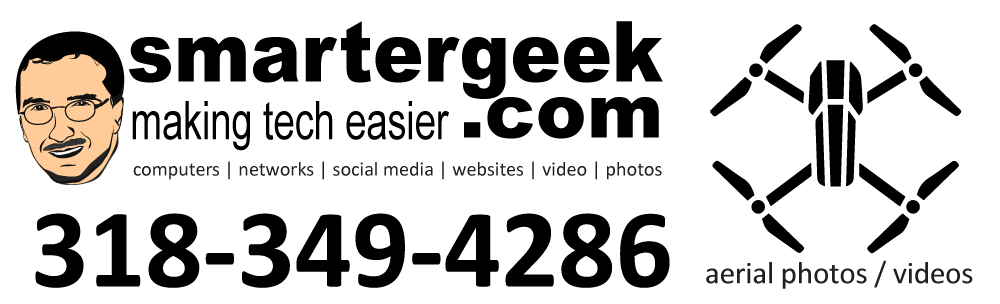As many of you know, I am a huge fan of the iPhone. It has transformed the way that I do business with tech support.
One of the best features is the email client when paired Google Apps email. Using Google Apps (or Gmail) allows you to store a virtually unlimited amount of email online. This means you can access your email anywhere. It also means you have access to your email – anywhere – even from your iPhone.
Link: Archiving email – don’t delete
As an example, I have over 18,000 emails dating back to 2004 that I have retained. Why? Simple – I want to be able to search back through all emails between myself and clients if needed. I can access these via the web from any computer of internet-connected device, and I can get to them all from my iPhone.
——————————–
How to Search Your Email with the iPhone
——————————–
Requirements: iPhone, Google Apps for your Domain (or Gmail), Mobile Sync
Step 1
Open your email app and tap on “Mailboxes”. This will show you all of the folders (or labels) within Google’s email.
Step 2
Tap on “All Mail” – which is your archived email. Remember about archiving and not deleting? Here is a good reason why.
Step 3
Tap on the search box.
Step 4
Type something in the search box and choose how to search – I typically use “all” unless I am looking for email to or from a specific person, etc.
Step 5
Tap on “Continue Search on Server” – which will search through every email you have ever sent/received.