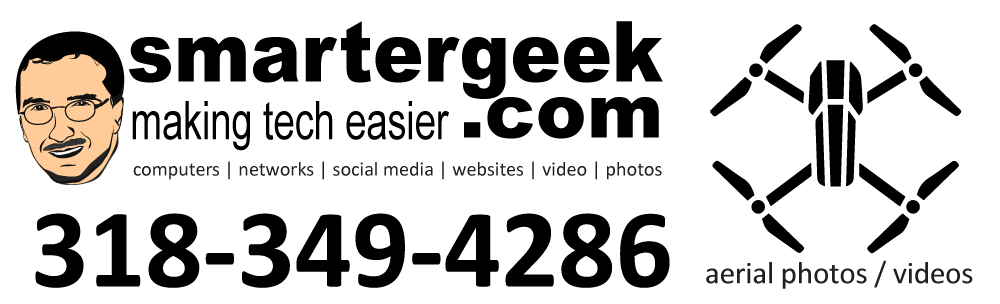Here are the basic steps to “format and reinstall your operating system”.
*If you computer has “recovery disks”
- Make sure all data is backed up.
- Put recovery CD/DVD (may be more than 1) in drive and restart.
- If computer does not boot to CD/DVD, then you need to set BIOS boot order to CD/DVD first (this varies slightly from computer to computer).
- Once recovery program begins, follow instructions. This will format, partition, install OS, and drivers.
- After successful recovery, you need to allow Automatic Updates, install your software, etc.
*If you computer does not have “recovery disks” (HP, Compaq, some Toshibas)
- Make sure all data is backed up.
- Many computer manufacturers do not ship recovery disks, but put the recovery files on the hard drive. This is stupid because if your hard drive fails and has to be replaced, you are out of luck. If that is the case, find or buy another copy of Windows that will activate.
- When rebooting your computer, look for a screen flash at the very beginning that will say something like “press F11 for recovery manager”.
- The recovery key for Dell (typically launches Norton Ghost) is CRTL F11 at the Dell logo screen. Most Dells after 2005 have this installed.
- Once recovery program begins, follow instructions. This will format, partition, install OS, and drivers.
*If your computer has XP install CDs (most Dell’s)
- Make sure all data is backed up.
- Put XP/Vista install CD in drive
- If computer does not boot to CD/DVD, then you need to set BIOS boot order to CD/DVD first (this varies slightly from computer to computer).
- XP/Vista will recognize prior operating system on drive. You will want to hit ESC (usually) for a “fresh install”. DO NOT do a repair.
- This will format drive and install Windows cleanly.
- After successful recovery, you need to install drivers, allow Automatic Updates, install your software, etc.
- If you do not have the driver CD or the CD does not have all your drivers (printers, etc) you will need a working computer to search the ‘net and find them.
To help avoid a lot of this, learn to use “imaging” or “cloning” software such as Acronis. It makes things much easier and faster since you don’t have to reinstall drivers, software, settings, etc.
Advanced Links for Help:
Recovering the Delll Ghost Image
Restoring Dell™ Factory Image From Microsoft® Windows® Recovery Environment – Vista