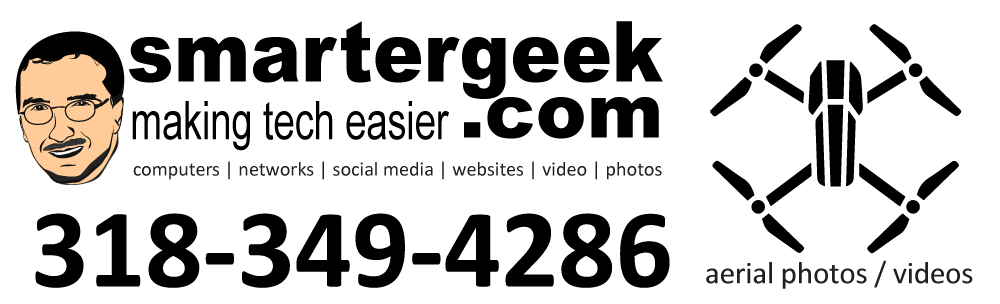I get this question all the time … “How do I backup my iPhone or iPad?”
Or this one … “What does iCloud do?”
Hopefully, this explanation will help. I sent it as an email reply to a client.
Cloud: just a cool sounding name for storage computers in a cluster that are accessible via the internet.
———
iCloud Drive
———
 iCloud Drive is NOT the backup location. It is the Apple cloud location for sharing data across apps through the cloud and to your various Apple devices (or Windows pc). For example, let’s say you create a video in iMovie on your iPhone. You could then save that video to iCloud Drive and then access that same video from your Windows or Mac computer or iPad.
iCloud Drive is NOT the backup location. It is the Apple cloud location for sharing data across apps through the cloud and to your various Apple devices (or Windows pc). For example, let’s say you create a video in iMovie on your iPhone. You could then save that video to iCloud Drive and then access that same video from your Windows or Mac computer or iPad.
http://support.apple.com/en-us/HT201104
You can check your iCloud Drive by logging into www.icloud.com and clicking on
Think of iCloud Drive like a competitor to Dropbox – only not as good.
——–
iCloud Backup
——–
Your iCloud BACKUP is different. You can’t actually see the iCloud Backup files. That happens behind the scenes.
It backs up your purchase history, photos, device settings, app data, text messages, and purchased ringtones.
http://support.apple.com/kb/PH12519
To check your iCloud Backup status, on your iPhone (or iPad) go to Settings -> iCloud -> Backup and check the last backup date.
———
Dropbox
———-
 Now – I always use my Dropbox App on my iPhone to backup my pictures and video first. I don’t trust iCloud Backup for pics and video since I take so many. You only get 5GBs of storage with iCloud and that includes backups and iCloud Drive. With Dropbox I have 1TB of storage.
Now – I always use my Dropbox App on my iPhone to backup my pictures and video first. I don’t trust iCloud Backup for pics and video since I take so many. You only get 5GBs of storage with iCloud and that includes backups and iCloud Drive. With Dropbox I have 1TB of storage.
One important point – Dropbox DOES NOT backup your iPhone settings, etc. It is only good for pictures and video. You still should make sure your iCloud backup is current.
———-
iTunes Backup
———-
Another option is to use the USB cable with your iPhone or iPad and backup to iTunes on your computer. Then you can plug in your new iPhone/iPad and “restore” from the backup you created from the old phone.
IMPORTANT: One thing to remember with all the “cloud” services – you need a decent internet connection with good UPSTREAM bandwidth. Uploading a 200MB video using any of the services is going to take several minutes at best. It’s also going to count against your data plan if you are using a cellular connection.