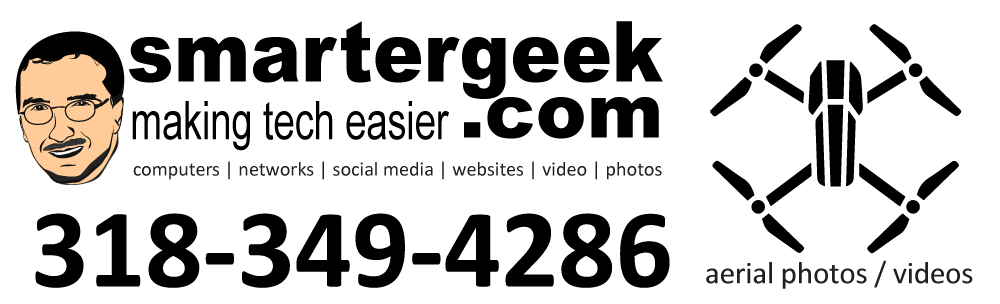The following post is from an email with a client. Since the issue of screen resolution versus font size, etc, comes up from time to time, I decided to post it on my blog:
——————————-
The smiley faces and fonts, etc, are found when you use HTML formatting for email. You have to be careful when using HTML in email, since different email clients will render the HTML differently. However, if you want enable it, you can do the following:
- Open Thunderbird
- Tools…Account Settings
- Click Composition and Addressing
- Check “Compose in HTML Format”
 For the font sizes when you are writing an email, you don’t really want to make the font size for the email larger – again most email clients will render it differently. Besides, you don’t really want to send an email that is composed with 24pt font sizes. It will piss people off.
For the font sizes when you are writing an email, you don’t really want to make the font size for the email larger – again most email clients will render it differently. Besides, you don’t really want to send an email that is composed with 24pt font sizes. It will piss people off.
What your issue stems from is the high screen resolution of that laptop. It makes everything system wide appear small even though the actual font size in your email message is correct. We have tweaked the screen resolution settings in Windows XP as good as we can and still have the system display things properly; however, you can tweak Thunderbird to show things on your screen larger.
- Open Thunderbird
- View…Font Sizes
This will show the fonts larger when you construct the email, but not actually increase the font size in the email.
If you need help with this, feel free to call or email me. We can setup a remote session and get everything fixed!